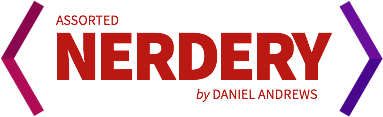In case you didn’t know, Apple’s newest OS is due to be released this weekend. I pre-ordered my copy, but will probably wait a few days before installing, just to make sure it doesn’t melt peoples computers or anything. However, there are a few new features I am really excited about with the forthcoming update to OS X:
Font Auto-Activation
Automatically activate fonts as you need them. When an application requests an installed font that’s currently disabled, Leopard activates that font and keeps it active until the requesting application quits.
This will negate the need for a lot of people to have to use separate applications just to manage and automatically activate fonts when working on larger projects with many different font sets.
Mail Data Detectors
Act on information in Mail immediately. Mail automatically detects text fragments like appointments and addresses, and lets you choose smart actions with a click: create a new contact, map an address, or create an iCal event.
This is something I miss from Gmail, so it will be nice for this to be in Apple Mail.
Notes
Write handy notes you can access from anywhere — including graphics, colored text, and attachments. Group notes into folders or create Smart Mailboxes that automatically group them. Your notes folder acts like an email mailbox, so you can retrieve notes from any Mac or PC.
Notes & To-do lists synced between my home and work computer, and my iPhone? Not bad!
PDF Manipulation in Preview
Re-create your PDF as you like. Move individual pages around, or remove pages altogether. You can even combine PDFs with a simple drag and drop.
I work with PDFs a decent amount at work. Acrobat Professional is garbage. This will allow me to use a bad application less. I like that.
Quick Look
Look inside any document without launching an application. Use Quick Look with documents, images, songs, and movies and get a large-size preview of the file. Flip through multipage documents, preview movies, even add images to iPhoto. You can use Quick Look in Finder, Mail, and Time Machine.
Description says it all. This will save me tons of time trying to find images and documents I need.
Spaces
Organize your activities into separate spaces and easily switch from one to another. Make a space for work or play. Choose from a number of convenient options that make moving from space to space fast and easy.
I used to use VirtueDesktops, but it’s lack of OS-level integration made it kind of flimsy when working with applications assigned to certain virtual ’spaces’. This should work a lot more cleanly.
Spotlight Network Indexing
Hopefully this will be able to index non-macintosh networked computers. If Leopard can index our windows server at work (which has all of our files) that would be worth the price of admission alone.
.Mac stuff
Back to my Mac (basically like Remote Desktop, but it lists the files of your remote mac in the file sources menu just as if it were a locally networked machine), .Mac synching of Dock items & System Prefs should make using more than one mac even easier.
Finder Improvements
See the path of a file when you view it in the Finder. Just choose Show Path Bar from the View menu and the path is visible at the bottom of the Finder window. You can also drag files to any location in the Path Bar.
Welcome to 1999. Finally.
Start an interactive screen sharing session with other Macs on your network. Just select the Mac from your sidebar and (if authorized) you can see and control the Mac as if you were right in front of it. Change a system preference, publish an iPhoto library, or add a new playlist to iTunes.
This should be outstanding as well.
Overall, it looks like a pretty impressive upgrade, but not earth-shattering (or Vista-killing) yet. I plan on upgrading within a week or so of it coming out, so I’ll post my thoughts then.